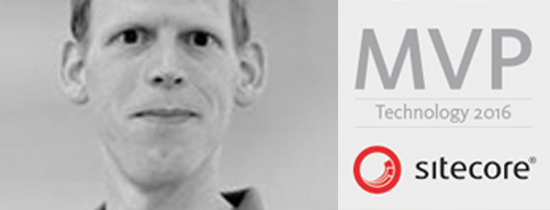- Home
- Tips & Tricks and news
- Sitecore articles and code samples
- Using the SitecoreAI Agent API Jobs Feature in Marketplace Apps
- Exploring the SitecoreAI Agent API Jobs Feature
- Hide Wildcard in sitemap.xml with Sitecore MCP Server
- Sitecore Agent API for Sitecore AI
- Wildcards in Sitemap.xml and Sitecore XM Cloud
- From WordPress to Sitecore with SitecoreCommander
- SSO and Sitecore XM Cloud with OpenID Connect
- Content Migration Tip 3 Handling Illegal Characters in Sitecore Serialization
- Content Migration Tip 2 Handling Duplicates in Sitecore Serialization
- Content Migration Tip 1 Handling Clones in Sitecore Serialization
- Tip Unpublish a Language with the Sitecore API
- Sitecore content migration - Part 3 Converting content
- Sitecore content migration - Part 2: Media migration
- Managing Sitecore Item Security Rights with the API
- Find and Optimize Nodes with Over 100 Child Items in Sitecore
- Sitecore System Check PowerShell Report
- Sitecore content migration - Part 1: Media analysis
- Using the Sitecore APIs with Sitecore Commander
- Items as resources part 6 multiple files
- Jan Bluemink Sitecore MVP 2024
- Tip Detecting Sitecore XM Cloud in PowerShell
- Unpublish a language from a Sitecore website
- Media url in the content editor - Edge ready
- Sitecore Content Migrating with GraphQL
- Migrating Your Content
- Create a Package Containing Overridden Items
- Items as resources part 5 Gutter
- Items as resources part 4 compare
- SUGCON Europe 2023 recap
- Item as resources PowerShell warning
- Items as resources part 3 restoring
- Sitecore Webhook Customize JSON
- Jan Bluemink Sitecore MVP 2023
- Sitecore switch Solr indexes strategy on SearchStax
- Sitecore Symposium - laatste ontwikkelingen
- Orphan items and Sitecore Items as resources
- Items as resources part 2 reports
- Tip View html cache content
- Tip Sitecore General link picker 404 error
- Items as resources part 1 warnings
- SUGCON Europe 2022 recap
- From MVC to Sitecore Headless Rendering
- Jan Bluemink Sitecore Most Valuable Professional 2022
- Sitecore Launchpad external link
- The end of Sitecore fast query
- Tip Site specific error and 404 page
- Flush Partial HTML on Dictionary changes
- Sitecore content dependencies options for Partial Html Cache
- Custom Partial Html flush event
- Sitecore Partial HTML Cache
- Flush HTML cache on Sitecore Forms Submit
- Sitecore errors you can encounter
- A poll with Sitecore Forms
- Where is the sitecore_horizon_index
- Sitecore Forms virus upload validation
- Sitecore Forms create a poll
- Sitecore NuGet dependencies in Sitecore 10.1
- Sitecore Forms ML upload validation
- Upgrading to Sitecore 10.1
- Jan Bluemink Sitecore Most Valuable Professional 2021
- Symposium 2020 day 1 Developer recap
- Sitecore CLI login error
- Sitecore Content Editor Warning for large images
- Fix Sitecore 10 Docker installation
- Roles and rights changes in Sitecore 10
- Export and Import Sitecore Roles and Rights
- Advanced Image Field Experience Editor
- Azure DevOps Copy Sitecore Database
- Unable to connect to master or target server
- How many times is each rendering used for a specific website
- A potentially dangerous Request
- CSP headers and Content Hub
- Jan Bluemink Wins Sitecore Most Valuable Professional Award
- Sitecore 9.3 Forms process sensitive files
- Sitecore 9.3 Forms Upload export
- How to add a Sitecore admin programmatically
- DAM connector for Sitecore
- Betty Blocks and Sitecore
- Sitecore Cortex Demo Code in 12 minutes
- Scaling Sitecore JSS images
- Caveats with JSS GraphQL endpoint
- Content tagging JSS GraphQL
- Prevent use of PNG media
- JSS Customizing output
- JSS Integrated GraphQL Queries
- JSS Integrated GraphQL Upgrade
- JSS FormatException: DebugOnly
- New user rights in Sitecore 9.1
- Smartling Translation plugin
- JSS Integrated GraphQL
- Forms Serverless Upload
- Language Warning version 9
- Sitecore Forms Extension Pack
- VSTS and Sitecore
- Roles in Sitecore 9
- Sitecore Azure ARM
- Headless Sitecore
- Sitecore Development 2017
- Azure Cognitive Services
- DocumentDB for sessions
- Databases diskspace tips
- Edit Aliases
- Language Warning
- WFFM and secure Fields
- SUGCON 2016
- Sitecore Tips and Tricks 2016
- SEO Processor
- Custom Cache
- What rights are custom
- Replace Content
- Bulk Create Sitecore Users
- Content editor language
- Roles in Sitecore 8
- Wrong language warning
- Change LinkManager config
- Development and deployment
- Language fallback
- SEO XML Sitemap
- Single line Text with HTML
- Sitecore and the error page
- Sitecore Tips and Tricks
- The Experience Editor
- Upgrade and modules
- User friendly developing
- Dialoge box in een Command
- Editen in de juiste taal
- Sitecore en de error page
- Locked items
- About
- Contact

Created: 2 Nov 2023, last update: 24 Nov 2025
Content Migrating with GraphQL
Seamles Content Migrating with GraphQL
In this blog, we'll explore how to create content in Sitecore XM Cloud using the GraphQL API with C# code examples. If you're migrating to Sitecore XM Cloud and need to automate content migration from your previous non-SXA headless solution, the Sitecore Authoring and Management GraphQL API is a powerful tool. It allows you to create content items, media items, and perform tasks such as publishing and indexing.
In a previous blog, "Migrating Your Content Seamlessly: A Comprehensive Tech Guide from WordPress to Sitecore XM Cloud," we discussed various options for importing content into XM Cloud. This blog, however, focuses on the Sitecore Authoring and Management GraphQL API. Notably, it simplifies media handling, eliminating the need for workarounds required with the RESTful API. It's also a future-proof solution, suitable for repetitive tasks beyond one-time imports.
The Edge Preview GraphQL IDE (CM) API
In addition to the Sitecore Authoring and Management GraphQL API for mutations, the Edge Preview GraphQL IDE (CM) API is available. You can use it to request items, check for item existence, or retrieve item details. Note the Edge preview GraphQL endpoint is using the master database so you can also work with not published item. So use this for import instead of the live Sitecore Edge endpoint.
Setting Up the Sitecore Authoring and Management GraphQL API
Optionally, you can enable the GraphQL IDE, providing a user-friendly interface for executing queries. It's advisable to enable the GraphQL IDE only in non-production environments. To enable it locally with Docker, add "Sitecore_GraphQL_ExposePlayground: "true" in the CM environment of the docker-compose.override.yml file.
To obtain an access token, besides the method described in the documentation using 'curl', you can also retrieve it from the .sitecore/user.json file if you have a valid connection in PowerShell with XM Cloud (using 'dotnet sitecore login'). The access token, bearer token is a string of about 5KB in length.
Setting Up the Edge Preview GraphQL IDE
To set up the Edge Preview GraphQL IDE, you'll need an API key (GUID), which can be found at /sitecore/system/Settings/Services/API Keys in Sitecore. More details can be found here.
Query Examples Sitecore Authoring and Management GraphQL API
For examples of queries related to authoring operations, including media uploads, refer to query examples.
Performance
The GraphQL API offers performance similar to the RESTful API, allowing you to create 2 to 3 items per second. For media insertion, you need 2 requests, with data count varying based on the specific media item, usually around 1 media item per second.
C# Code
For tasks that require significant computational power, C# outshines Node.js. It seamlessly integrates with the Sitecore API, making it indispensable for intricate layout modifications. C# excels in handling heavy workloads, enduring long-duration tasks, and providing robust debugging capabilities.
Demo Code
You can find demo code on my GitHub repository for working with the Sitecore GraphQL API in C#. The console app demonstrates various functionalities, including getting Sitecore items, retrieving all websites, inserting sample items, and uploading media items. To run the demo, simply provide your XM Cloud hostname, API key, and access token in the app.config file, and you're good to go.
Creating a Content Migrator
On Sitecore 10.3 and later, you can enable the GraphQL API to read data from your old Sitecore platform, process the data, restructure the content tree, and insert it into XM Cloud. You can also use content from other sources, such as JSON or XML exports from platforms like WordPress or Umbraco.
Let's get started!