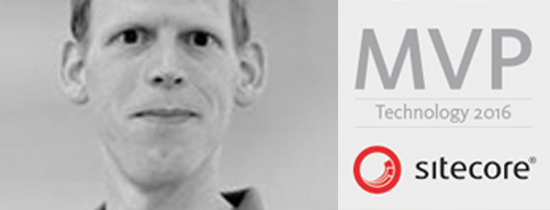- Home
- Tips & Tricks and news
- Sitecore articles and code samples
- From WordPress to Sitecore with SitecoreCommander
- SSO and Sitecore XM Cloud with OpenID Connect
- Content Migration Tip 3 Handling Illegal Characters in Sitecore Serialization
- Content Migration Tip 2 Handling Duplicates in Sitecore Serialization
- Content Migration Tip 1 Handling Clones in Sitecore Serialization
- Tip Unpublish a Language with the Sitecore API
- Sitecore content migration - Part 3 Converting content
- Sitecore content migration - Part 2: Media migration
- Managing Sitecore Item Security Rights with the API
- Find and Optimize Nodes with Over 100 Child Items in Sitecore
- Sitecore System Check PowerShell Report
- Sitecore content migration - Part 1: Media analysis
- Using the Sitecore APIs with Sitecore Commander
- Items as resources part 6 multiple files
- Jan Bluemink Sitecore MVP 2024
- Tip Detecting Sitecore XM Cloud in PowerShell
- Unpublish a language from a Sitecore website
- Media url in the content editor - Edge ready
- Sitecore Content Migrating with GraphQL
- Migrating Your Content
- Create a Package Containing Overridden Items
- Items as resources part 5 Gutter
- Items as resources part 4 compare
- SUGCON Europe 2023 recap
- Item as resources PowerShell warning
- Items as resources part 3 restoring
- Sitecore Webhook Customize JSON
- Jan Bluemink Sitecore MVP 2023
- Sitecore switch Solr indexes strategy on SearchStax
- Sitecore Symposium - laatste ontwikkelingen
- Orphan items and Sitecore Items as resources
- Items as resources part 2 reports
- Tip View html cache content
- Tip Sitecore General link picker 404 error
- Items as resources part 1 warnings
- SUGCON Europe 2022 recap
- From MVC to Sitecore Headless Rendering
- Jan Bluemink Sitecore Most Valuable Professional 2022
- Sitecore Launchpad external link
- The end of Sitecore fast query
- Tip Site specific error and 404 page
- Flush Partial HTML on Dictionary changes
- Sitecore content dependencies options for Partial Html Cache
- Custom Partial Html flush event
- Sitecore Partial HTML Cache
- Flush HTML cache on Sitecore Forms Submit
- Sitecore errors you can encounter
- A poll with Sitecore Forms
- Where is the sitecore_horizon_index
- Sitecore Forms virus upload validation
- Sitecore Forms create a poll
- Sitecore NuGet dependencies in Sitecore 10.1
- Sitecore Forms ML upload validation
- Upgrading to Sitecore 10.1
- Jan Bluemink Sitecore Most Valuable Professional 2021
- Symposium 2020 day 1 Developer recap
- Sitecore CLI login error
- Sitecore Content Editor Warning for large images
- Fix Sitecore 10 Docker installation
- Roles and rights changes in Sitecore 10
- Export and Import Sitecore Roles and Rights
- Advanced Image Field Experience Editor
- Azure DevOps Copy Sitecore Database
- Unable to connect to master or target server
- How many times is each rendering used for a specific website
- A potentially dangerous Request
- CSP headers and Content Hub
- Jan Bluemink Wins Sitecore Most Valuable Professional Award
- Sitecore 9.3 Forms process sensitive files
- Sitecore 9.3 Forms Upload export
- How to add a Sitecore admin programmatically
- DAM connector for Sitecore
- Betty Blocks and Sitecore
- Sitecore Cortex Demo Code in 12 minutes
- Scaling Sitecore JSS images
- Caveats with JSS GraphQL endpoint
- Content tagging JSS GraphQL
- Prevent use of PNG media
- JSS Customizing output
- JSS Integrated GraphQL Queries
- JSS Integrated GraphQL Upgrade
- JSS FormatException: DebugOnly
- New user rights in Sitecore 9.1
- Smartling Translation plugin
- JSS Integrated GraphQL
- Forms Serverless Upload
- Language Warning version 9
- Sitecore Forms Extension Pack
- VSTS and Sitecore
- Roles in Sitecore 9
- Sitecore Azure ARM
- Headless Sitecore
- Sitecore Development 2017
- Azure Cognitive Services
- DocumentDB for sessions
- Databases diskspace tips
- Edit Aliases
- Language Warning
- WFFM and secure Fields
- SUGCON 2016
- Sitecore Tips and Tricks 2016
- SEO Processor
- Custom Cache
- What rights are custom
- Replace Content
- Bulk Create Sitecore Users
- Content editor language
- Roles in Sitecore 8
- Wrong language warning
- Change LinkManager config
- Development and deployment
- Language fallback
- SEO XML Sitemap
- Single line Text with HTML
- Sitecore and the error page
- Sitecore Tips and Tricks
- The Experience Editor
- Upgrade and modules
- User friendly developing
- Dialoge box in een Command
- Editen in de juiste taal
- Sitecore en de error page
- Locked items
- About
- Contact
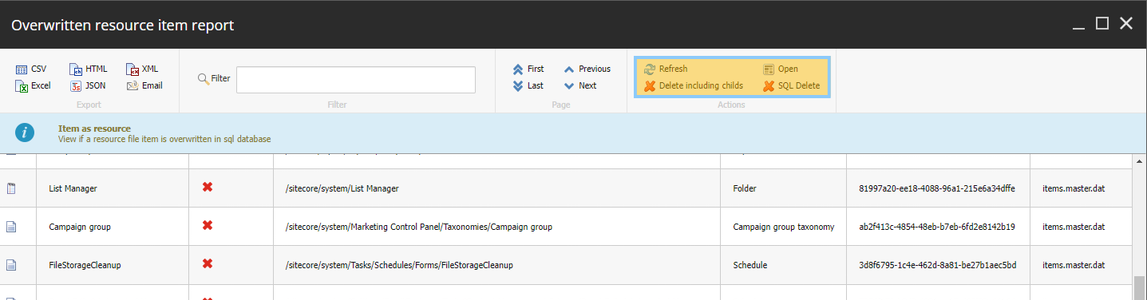
Created: 16 Mar 2023, last update: 12 Jul 2025
Items as resources part 3 restoring
Items as resources by Sitecore part 3: restoring Jan Bluemink | 16-03-2023 When working with Sitecore's items as resources (IAR) feature, it is possible to accidentally overwrite resource items. In part 1 of this blog series I explained how to prevent this from happening, and in part 2 I showed how to generate a report of overwritten items. However, restoring a resource item and deleting its SQL database version can be tricky. In this blog post, we explore several ways to accomplish this task anyway. Note: It is important to remember that items stored in resource files cannot be deleted directly. If you have copied an item from a resource file to the database, Sitecore will delete it from the database and restore it from the resource file. So, when I refer to deleting an item in this context, I actually mean restoring the IAR item Use the CLI cleanup Dotnet sitecore itemres cleanup The cleanup subcommand cleans up database items contained in .dat files if the item data in both entries are equal. So this is not useful for restoring IAR items in general, but it is for cleaning up. Use the Sitecore Content editor The Sitecore Content Editor is the safest and most common way to delete an overwritten item. When you delete the item in the Content Editor, Sitecore will respond with a message stating that some items have been deleted from the database but restored from resources. The UI will also perform all necessary checks and also delete child items. Sitecore will take care of updating dependencies such as indexes, caches and webhooks, and will place the item in the recycle bin for easy undoing. However, if you have subitems that are not Items as Resources and should not be deleted, or if you need to delete an in use template item, deleting in the Content Editor may not be entirely feasible. In the case of an in use template item, Sitecore asks you to “Delete all the items that are based on this template first.” Tip 1: If you want to delete an entire subtree, overwrite the root item and then delete the root and all its subitems. This will restore all overwritten items in that subtree. Tip 2: If you want to restore a resource item that has non-resource children, package the children first, or move them to the recycle bin. Then delete the overwritten resource item, which will restore it from the resource file. After that, you can retrieve the children by installing the package or restoring them from the recycle bin. Note: Restoring an Item as Resource triggers both item:delete and item:save events, which can be used for webhooks. Use Sitecore PowerShell delete Another way to delete an overwritten Item as Resource is through the use of the Sitecore PowerShell Extensions (SPE). This method is similar to deleting through the Content Editor, but it also allows you to delete an in use template item. The deleted item is stored in the recycle bin, and its sub-items are also deleted. Indexes are updated and events are sent. For example: Get-Item -Path master: -Query "/sitecore/templates/Feature/Test" | Remove-Item Use deleteitem from Sitecore SqlServerDataProvider This option simply deletes the item from the SQL database without triggering events. Caches or indexes are not updated. The use case for this is to remove only the specific item while preserving its child items. However, keep in mind that no webhooks are sent and your index is not updated. Flushing the cache or restarting the server may be required to see the changes to the item. Combine report and delete By combining the power of the Sitecore PowerShell report and the ability to delete items, we can make restoring IAR items even more efficient. By using the Sitecore PowerShell report "Items as resources by Sitecore part 2: reports" and Sitecore PowerShell report actions, we can easily select and restore specific items from our resource files. The code for this tool can be found on GitHub, or you can download the report as a resource file and install it. The report includes two delete actions to restore resource items: the PowerShell delete and the SQL delete.