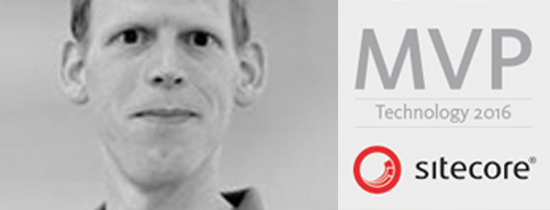- Home
- Tips & Tricks and news
- Sitecore articles and code samples
- Using the SitecoreAI Agent API Jobs Feature in Marketplace Apps
- Exploring the SitecoreAI Agent API Jobs Feature
- Hide Wildcard in sitemap.xml with Sitecore MCP Server
- Sitecore Agent API for Sitecore AI
- Wildcards in Sitemap.xml and Sitecore XM Cloud
- From WordPress to Sitecore with SitecoreCommander
- SSO and Sitecore XM Cloud with OpenID Connect
- Content Migration Tip 3 Handling Illegal Characters in Sitecore Serialization
- Content Migration Tip 2 Handling Duplicates in Sitecore Serialization
- Content Migration Tip 1 Handling Clones in Sitecore Serialization
- Tip Unpublish a Language with the Sitecore API
- Sitecore content migration - Part 3 Converting content
- Sitecore content migration - Part 2: Media migration
- Managing Sitecore Item Security Rights with the API
- Find and Optimize Nodes with Over 100 Child Items in Sitecore
- Sitecore System Check PowerShell Report
- Sitecore content migration - Part 1: Media analysis
- Using the Sitecore APIs with Sitecore Commander
- Items as resources part 6 multiple files
- Jan Bluemink Sitecore MVP 2024
- Tip Detecting Sitecore XM Cloud in PowerShell
- Unpublish a language from a Sitecore website
- Media url in the content editor - Edge ready
- Sitecore Content Migrating with GraphQL
- Migrating Your Content
- Create a Package Containing Overridden Items
- Items as resources part 5 Gutter
- Items as resources part 4 compare
- SUGCON Europe 2023 recap
- Item as resources PowerShell warning
- Items as resources part 3 restoring
- Sitecore Webhook Customize JSON
- Jan Bluemink Sitecore MVP 2023
- Sitecore switch Solr indexes strategy on SearchStax
- Sitecore Symposium - laatste ontwikkelingen
- Orphan items and Sitecore Items as resources
- Items as resources part 2 reports
- Tip View html cache content
- Tip Sitecore General link picker 404 error
- Items as resources part 1 warnings
- SUGCON Europe 2022 recap
- From MVC to Sitecore Headless Rendering
- Jan Bluemink Sitecore Most Valuable Professional 2022
- Sitecore Launchpad external link
- The end of Sitecore fast query
- Tip Site specific error and 404 page
- Flush Partial HTML on Dictionary changes
- Sitecore content dependencies options for Partial Html Cache
- Custom Partial Html flush event
- Sitecore Partial HTML Cache
- Flush HTML cache on Sitecore Forms Submit
- Sitecore errors you can encounter
- A poll with Sitecore Forms
- Where is the sitecore_horizon_index
- Sitecore Forms virus upload validation
- Sitecore Forms create a poll
- Sitecore NuGet dependencies in Sitecore 10.1
- Sitecore Forms ML upload validation
- Upgrading to Sitecore 10.1
- Jan Bluemink Sitecore Most Valuable Professional 2021
- Symposium 2020 day 1 Developer recap
- Sitecore CLI login error
- Sitecore Content Editor Warning for large images
- Fix Sitecore 10 Docker installation
- Roles and rights changes in Sitecore 10
- Export and Import Sitecore Roles and Rights
- Advanced Image Field Experience Editor
- Azure DevOps Copy Sitecore Database
- Unable to connect to master or target server
- How many times is each rendering used for a specific website
- A potentially dangerous Request
- CSP headers and Content Hub
- Jan Bluemink Wins Sitecore Most Valuable Professional Award
- Sitecore 9.3 Forms process sensitive files
- Sitecore 9.3 Forms Upload export
- How to add a Sitecore admin programmatically
- DAM connector for Sitecore
- Betty Blocks and Sitecore
- Sitecore Cortex Demo Code in 12 minutes
- Scaling Sitecore JSS images
- Caveats with JSS GraphQL endpoint
- Content tagging JSS GraphQL
- Prevent use of PNG media
- JSS Customizing output
- JSS Integrated GraphQL Queries
- JSS Integrated GraphQL Upgrade
- JSS FormatException: DebugOnly
- New user rights in Sitecore 9.1
- Smartling Translation plugin
- JSS Integrated GraphQL
- Forms Serverless Upload
- Language Warning version 9
- Sitecore Forms Extension Pack
- VSTS and Sitecore
- Roles in Sitecore 9
- Sitecore Azure ARM
- Headless Sitecore
- Sitecore Development 2017
- Azure Cognitive Services
- DocumentDB for sessions
- Databases diskspace tips
- Edit Aliases
- Language Warning
- WFFM and secure Fields
- SUGCON 2016
- Sitecore Tips and Tricks 2016
- SEO Processor
- Custom Cache
- What rights are custom
- Replace Content
- Bulk Create Sitecore Users
- Content editor language
- Roles in Sitecore 8
- Wrong language warning
- Change LinkManager config
- Development and deployment
- Language fallback
- SEO XML Sitemap
- Single line Text with HTML
- Sitecore and the error page
- Sitecore Tips and Tricks
- The Experience Editor
- Upgrade and modules
- User friendly developing
- Dialoge box in een Command
- Editen in de juiste taal
- Sitecore en de error page
- Locked items
- About
- Contact

Created: 5 Jun 2020, last update: 30 Jan 2022
Unable to connect to master or target server
When installing Sitecore you can run into an Error: Unable to connect to master or target server 'sc93_Processing.Pools'. You must have a user with the same password in master or target server 'sc93_Processing.Pools'. This can have multiple reasons. This old issue is already described on.
Sitecore Stack Exchange
But today it is still relevant when you move from SQL server 2016 to MS SQL 2019 and want to install Sitecore 9.3. Like I did it cost me still a lot of time to get it working because I use newer version than the old solution. You can use SIF or the Setup.exe But in some edge cases it still fails while you have al prerequisites installed. So here an update for the Unable to connect to master or target server issue.
- Check your database user and confirm you can login and create databases, sysadmin rights.
- Check you have successful run the Prerequisites installation step.
- When you download and Install the Microsoft® SQL Server® Data-Tier Application Framework let we say version 18.3.1 you had no choice’s between x64 and x86, and you have installed only a recent x64 version. But in my case it was necessary to also install a recent x86 version compatible with SQL server 2017, 2019
I Found out the a little bit older Microsoft® SQL Server® Data-Tier Application Framework (18.1) has also and x86 version
So install this x86 version. Beside an (newer) x64 version
https://www.microsoft.com/en-us/download/details.aspx?id=57784 -
Still and issue it might happen you run now into a:
DacFxNeededForSQLProvider,
ERROR_SCRIPTDOM_NEEDED_FOR_SQL_PROVIDER,
ERROR_SQLCLRTYPES_NEEDED_FOR_SQL_PROVIDERThis is described in this blog:
https://naveed-ahmad.com/2017/11/03/sitecore-9-sif-installation-error-error_scriptdom_needed_for_sql_provider/
https://kb.sitecore.net/articles/019579
But still relevant today with newer SQL server 2019 and Sitecore 9.3 and Visual Studio 2019, if you had/have old versions it can still break your Sitecore install.
I change the Registry key’s
Computer\HKEY_LOCAL_MACHINE\SOFTWARE\Microsoft\IIS Extensions\MSDeploy\3\ DacFxDependenciesPath
And
Computer\HKEY_LOCAL_MACHINE\SOFTWARE\Microsoft\IIS Extensions\MSDeploy\3\ DacFxPathTo: C:\Program Files (x86)\Microsoft SQL Server\150\DAC\bin
With the Registry editor
That works for me.