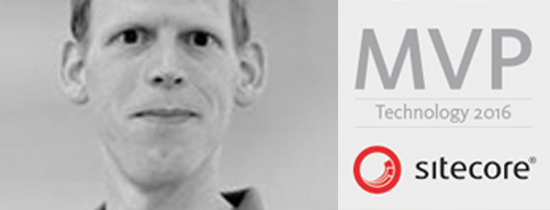- Home
- Tips & Tricks and news
- Sitecore articles and code samples
- Using the SitecoreAI Agent API Jobs Feature in Marketplace Apps
- Exploring the SitecoreAI Agent API Jobs Feature
- Hide Wildcard in sitemap.xml with Sitecore MCP Server
- Sitecore Agent API for Sitecore AI
- Wildcards in Sitemap.xml and Sitecore XM Cloud
- From WordPress to Sitecore with SitecoreCommander
- SSO and Sitecore XM Cloud with OpenID Connect
- Content Migration Tip 3 Handling Illegal Characters in Sitecore Serialization
- Content Migration Tip 2 Handling Duplicates in Sitecore Serialization
- Content Migration Tip 1 Handling Clones in Sitecore Serialization
- Tip Unpublish a Language with the Sitecore API
- Sitecore content migration - Part 3 Converting content
- Sitecore content migration - Part 2: Media migration
- Managing Sitecore Item Security Rights with the API
- Find and Optimize Nodes with Over 100 Child Items in Sitecore
- Sitecore System Check PowerShell Report
- Sitecore content migration - Part 1: Media analysis
- Using the Sitecore APIs with Sitecore Commander
- Items as resources part 6 multiple files
- Jan Bluemink Sitecore MVP 2024
- Tip Detecting Sitecore XM Cloud in PowerShell
- Unpublish a language from a Sitecore website
- Media url in the content editor - Edge ready
- Sitecore Content Migrating with GraphQL
- Migrating Your Content
- Create a Package Containing Overridden Items
- Items as resources part 5 Gutter
- Items as resources part 4 compare
- SUGCON Europe 2023 recap
- Item as resources PowerShell warning
- Items as resources part 3 restoring
- Sitecore Webhook Customize JSON
- Jan Bluemink Sitecore MVP 2023
- Sitecore switch Solr indexes strategy on SearchStax
- Sitecore Symposium - laatste ontwikkelingen
- Orphan items and Sitecore Items as resources
- Items as resources part 2 reports
- Tip View html cache content
- Tip Sitecore General link picker 404 error
- Items as resources part 1 warnings
- SUGCON Europe 2022 recap
- From MVC to Sitecore Headless Rendering
- Jan Bluemink Sitecore Most Valuable Professional 2022
- Sitecore Launchpad external link
- The end of Sitecore fast query
- Tip Site specific error and 404 page
- Flush Partial HTML on Dictionary changes
- Sitecore content dependencies options for Partial Html Cache
- Custom Partial Html flush event
- Sitecore Partial HTML Cache
- Flush HTML cache on Sitecore Forms Submit
- Sitecore errors you can encounter
- A poll with Sitecore Forms
- Where is the sitecore_horizon_index
- Sitecore Forms virus upload validation
- Sitecore Forms create a poll
- Sitecore NuGet dependencies in Sitecore 10.1
- Sitecore Forms ML upload validation
- Upgrading to Sitecore 10.1
- Jan Bluemink Sitecore Most Valuable Professional 2021
- Symposium 2020 day 1 Developer recap
- Sitecore CLI login error
- Sitecore Content Editor Warning for large images
- Fix Sitecore 10 Docker installation
- Roles and rights changes in Sitecore 10
- Export and Import Sitecore Roles and Rights
- Advanced Image Field Experience Editor
- Azure DevOps Copy Sitecore Database
- Unable to connect to master or target server
- How many times is each rendering used for a specific website
- A potentially dangerous Request
- CSP headers and Content Hub
- Jan Bluemink Wins Sitecore Most Valuable Professional Award
- Sitecore 9.3 Forms process sensitive files
- Sitecore 9.3 Forms Upload export
- How to add a Sitecore admin programmatically
- DAM connector for Sitecore
- Betty Blocks and Sitecore
- Sitecore Cortex Demo Code in 12 minutes
- Scaling Sitecore JSS images
- Caveats with JSS GraphQL endpoint
- Content tagging JSS GraphQL
- Prevent use of PNG media
- JSS Customizing output
- JSS Integrated GraphQL Queries
- JSS Integrated GraphQL Upgrade
- JSS FormatException: DebugOnly
- New user rights in Sitecore 9.1
- Smartling Translation plugin
- JSS Integrated GraphQL
- Forms Serverless Upload
- Language Warning version 9
- Sitecore Forms Extension Pack
- VSTS and Sitecore
- Roles in Sitecore 9
- Sitecore Azure ARM
- Headless Sitecore
- Sitecore Development 2017
- Azure Cognitive Services
- DocumentDB for sessions
- Databases diskspace tips
- Edit Aliases
- Language Warning
- WFFM and secure Fields
- SUGCON 2016
- Sitecore Tips and Tricks 2016
- SEO Processor
- Custom Cache
- What rights are custom
- Replace Content
- Bulk Create Sitecore Users
- Content editor language
- Roles in Sitecore 8
- Wrong language warning
- Change LinkManager config
- Development and deployment
- Language fallback
- SEO XML Sitemap
- Single line Text with HTML
- Sitecore and the error page
- Sitecore Tips and Tricks
- The Experience Editor
- Upgrade and modules
- User friendly developing
- Dialoge box in een Command
- Editen in de juiste taal
- Sitecore en de error page
- Locked items
- About
- Contact

Created: 18 Sep 2015, last update: 30 Jan 2022
Open the Sitecore content editor in the correct language and site
This article explains how you can create links to the Sitecore content Editor with the desired item opens in the appropriate language. Use desktop links or launch path items. Fine for creating editor friendly multi-site solutions.
The default Sitecore content editor start item
The user has a default content language this language is the default for the content editor. The content start item is defined in the web.config in the node: <site name="shell" rootPath="/sitecore/content" contentStartItem="/Home" …./>
Create a Content Editor link with custom start item and language
The default link to the Content Editor in Sitecore 8 is /sitecore/shell/Applications/Content Editor.aspx?sc_bw=1
But you can give more parameters:
- fo: the ID of the start item
- id: ID, opens the parent ID
- vs: the version of the target item.
- la: the language of the target item
- ro: path to root node, ?ro=/sitecore/Templates
- sc_content: the database
See: Load or Reload an Item in the Sitecore ASP.NET CMS and Open content editor on specific item
For example: Opening the original home item (ID = {110D559F-DEA5-42EA-9C1C-8A5DF7E70EF9}) in language de-DE.
Can be done with this link: /sitecore/shell/Applications/Content Editor.aspx?la=de-DE&fo={110D559F-DEA5-42EA-9C1C-8A5DF7E70EF9}
A custom start url for a User
You can also use the url with parameters in the User Profile as a start url instead of the launch pad. Give a user a start url: In the User editor on the profile tab from the user fill in a Start Url:
Adding an application to the Sitecore Launch pad
Adding an applications to the launch pad is easy just at an item below /sitecore/client/Applications/Launchpad/PageSettings/Buttons/ in the core database.
Goto item ContentEditing/ContentEditor
Or use this link :) /sitecore/shell/Applications/Content Editor.aspx?la=en&fo={214F5B9B-7C92-4E3C-9953-44715F97114B}&sc_content=core
Copy the ContentEditor item, Change the Text field in the Appearance Section and add your querystring parameters to the url in the Link Field section Behavior. You can also change the icon if you like.
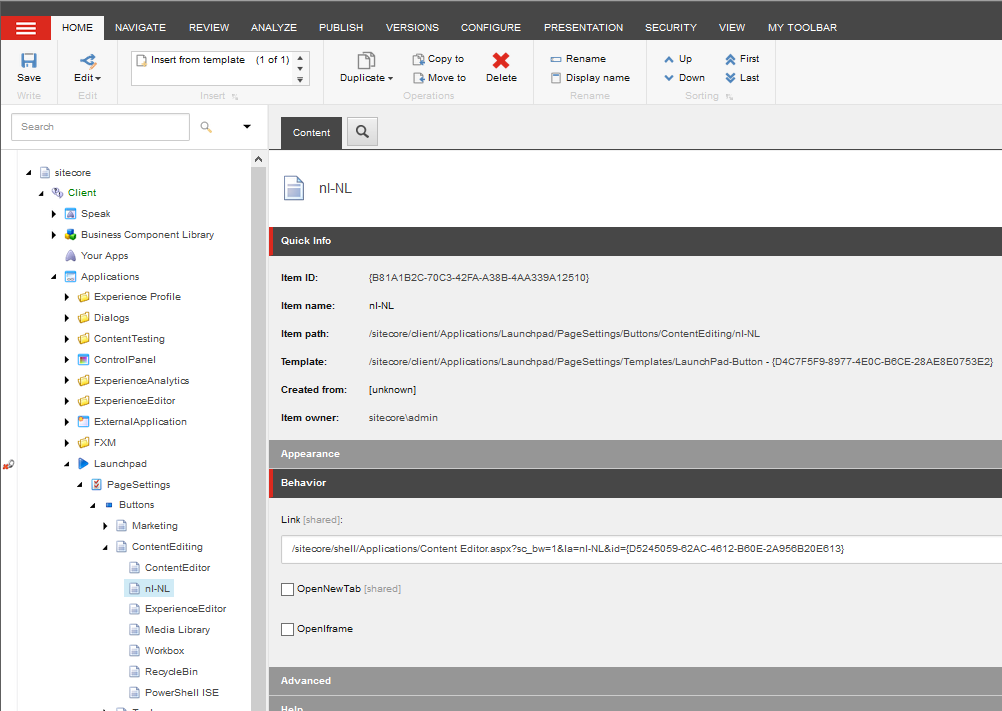
See: Sitecore 8 Adding application launch pad
Adding an application to the Sitecore Content Editor Application
In the core database below item: /sitecore/content/Applications/Content Editor/Applications/Site nl-NL
You can add a Content Editor Applications, this will show near the media library and workbox menu item in the bottom. On the same way as the Launch pad item you can create here a link to a specified item and language.
See: Sitecore custom content editor
Adding an application to the destop menu
In the core database below item: /sitecore/content/Applications/Content Editor/Applications/Site nl-NL
You can add Content Editor Applications, this will show near the media library and workbox menu item in the bottom. On the same way as the Launch pad item you can create here a link to a specified item and language.
See: Adding an Application Shortcut
Adding an application shortcut to the Destop
The Desktop shortcuts are personal, and stored in the user object (the membership sql table).
The easiest way to get a customized content editor link on the desktop is first create a desktop menu item. Than Drag’n drop the sitecore menu element to the desktop.
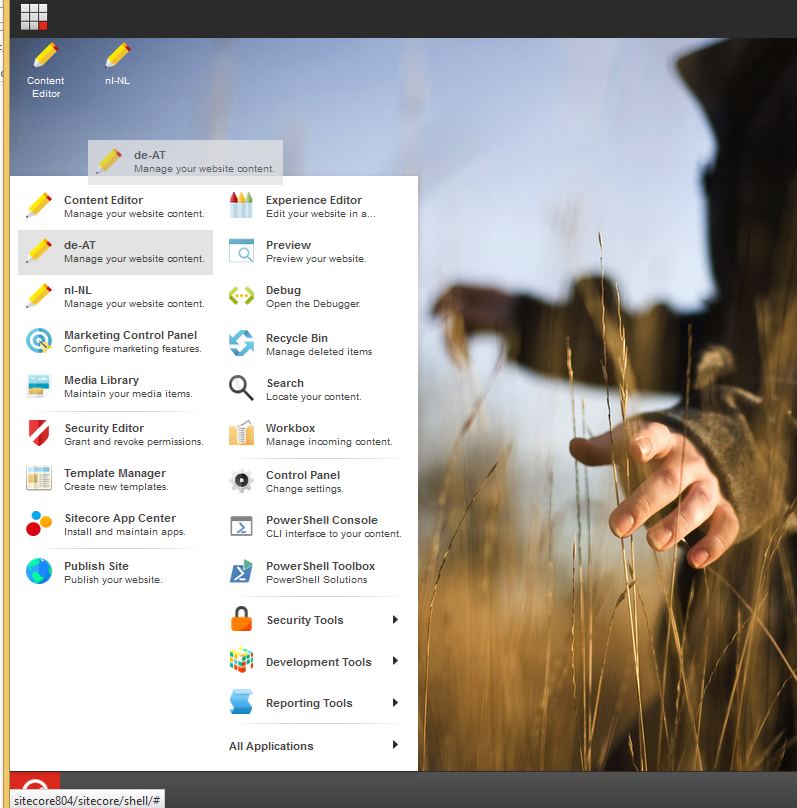
You can serialize a user or package a user to export the user settings, but be aware the password of the serialized user is not exported.