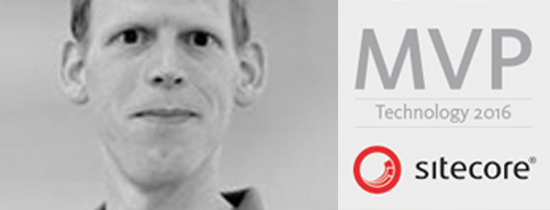- Home
- Tips & Tricks and news
- Sitecore articles and code samples
- Using the SitecoreAI Agent API Jobs Feature in Marketplace Apps
- Exploring the SitecoreAI Agent API Jobs Feature
- Hide Wildcard in sitemap.xml with Sitecore MCP Server
- Sitecore Agent API for Sitecore AI
- Wildcards in Sitemap.xml and Sitecore XM Cloud
- From WordPress to Sitecore with SitecoreCommander
- SSO and Sitecore XM Cloud with OpenID Connect
- Content Migration Tip 3 Handling Illegal Characters in Sitecore Serialization
- Content Migration Tip 2 Handling Duplicates in Sitecore Serialization
- Content Migration Tip 1 Handling Clones in Sitecore Serialization
- Tip Unpublish a Language with the Sitecore API
- Sitecore content migration - Part 3 Converting content
- Sitecore content migration - Part 2: Media migration
- Managing Sitecore Item Security Rights with the API
- Find and Optimize Nodes with Over 100 Child Items in Sitecore
- Sitecore System Check PowerShell Report
- Sitecore content migration - Part 1: Media analysis
- Using the Sitecore APIs with Sitecore Commander
- Items as resources part 6 multiple files
- Jan Bluemink Sitecore MVP 2024
- Tip Detecting Sitecore XM Cloud in PowerShell
- Unpublish a language from a Sitecore website
- Media url in the content editor - Edge ready
- Sitecore Content Migrating with GraphQL
- Migrating Your Content
- Create a Package Containing Overridden Items
- Items as resources part 5 Gutter
- Items as resources part 4 compare
- SUGCON Europe 2023 recap
- Item as resources PowerShell warning
- Items as resources part 3 restoring
- Sitecore Webhook Customize JSON
- Jan Bluemink Sitecore MVP 2023
- Sitecore switch Solr indexes strategy on SearchStax
- Sitecore Symposium - laatste ontwikkelingen
- Orphan items and Sitecore Items as resources
- Items as resources part 2 reports
- Tip View html cache content
- Tip Sitecore General link picker 404 error
- Items as resources part 1 warnings
- SUGCON Europe 2022 recap
- From MVC to Sitecore Headless Rendering
- Jan Bluemink Sitecore Most Valuable Professional 2022
- Sitecore Launchpad external link
- The end of Sitecore fast query
- Tip Site specific error and 404 page
- Flush Partial HTML on Dictionary changes
- Sitecore content dependencies options for Partial Html Cache
- Custom Partial Html flush event
- Sitecore Partial HTML Cache
- Flush HTML cache on Sitecore Forms Submit
- Sitecore errors you can encounter
- A poll with Sitecore Forms
- Where is the sitecore_horizon_index
- Sitecore Forms virus upload validation
- Sitecore Forms create a poll
- Sitecore NuGet dependencies in Sitecore 10.1
- Sitecore Forms ML upload validation
- Upgrading to Sitecore 10.1
- Jan Bluemink Sitecore Most Valuable Professional 2021
- Symposium 2020 day 1 Developer recap
- Sitecore CLI login error
- Sitecore Content Editor Warning for large images
- Fix Sitecore 10 Docker installation
- Roles and rights changes in Sitecore 10
- Export and Import Sitecore Roles and Rights
- Advanced Image Field Experience Editor
- Azure DevOps Copy Sitecore Database
- Unable to connect to master or target server
- How many times is each rendering used for a specific website
- A potentially dangerous Request
- CSP headers and Content Hub
- Jan Bluemink Wins Sitecore Most Valuable Professional Award
- Sitecore 9.3 Forms process sensitive files
- Sitecore 9.3 Forms Upload export
- How to add a Sitecore admin programmatically
- DAM connector for Sitecore
- Betty Blocks and Sitecore
- Sitecore Cortex Demo Code in 12 minutes
- Scaling Sitecore JSS images
- Caveats with JSS GraphQL endpoint
- Content tagging JSS GraphQL
- Prevent use of PNG media
- JSS Customizing output
- JSS Integrated GraphQL Queries
- JSS Integrated GraphQL Upgrade
- JSS FormatException: DebugOnly
- New user rights in Sitecore 9.1
- Smartling Translation plugin
- JSS Integrated GraphQL
- Forms Serverless Upload
- Language Warning version 9
- Sitecore Forms Extension Pack
- VSTS and Sitecore
- Roles in Sitecore 9
- Sitecore Azure ARM
- Headless Sitecore
- Sitecore Development 2017
- Azure Cognitive Services
- DocumentDB for sessions
- Databases diskspace tips
- Edit Aliases
- Language Warning
- WFFM and secure Fields
- SUGCON 2016
- Sitecore Tips and Tricks 2016
- SEO Processor
- Custom Cache
- What rights are custom
- Replace Content
- Bulk Create Sitecore Users
- Content editor language
- Roles in Sitecore 8
- Wrong language warning
- Change LinkManager config
- Development and deployment
- Language fallback
- SEO XML Sitemap
- Single line Text with HTML
- Sitecore and the error page
- Sitecore Tips and Tricks
- The Experience Editor
- Upgrade and modules
- User friendly developing
- Dialoge box in een Command
- Editen in de juiste taal
- Sitecore en de error page
- Locked items
- About
- Contact

Created: 2 Jan 2024, last update: 24 Nov 2025
Tip: Detecting Sitecore XM Cloud in PowerShell
How can I determine whether I am in a Sitecore or Sitecore XM Cloud environment within a Sitecore PowerShell script?
[Sitecore.Configuration.About]::VersionInformation() return the version information example "Sitecore XMCloud 1.4.590 (rev. 0)"
Here's a script snippet that demonstrates how to achieve this:
$sitecoreversioninfo = [Sitecore.Configuration.About]::VersionInformation()
if ($sitecoreversioninfo.Contains("XMCloud") -eq $false)
{
Write-Host "not XM cloud but $sitecoreversioninfo"
} else
{
Write-Host "This is $sitecoreversioninfo"
}
How can I retrieve the Sitecore version or the XM Cloud version number in a Sitecore PowerShell script?
$sitecoreversion = [Sitecore.Configuration.About]::Version return the version nummer example "1.4.590.0"
Example of a minimum required script used in https://github.com/jbluemink/Find-overwritten-Sitecore-resource-items:
$sitecoreversion = [Sitecore.Configuration.About]::Version
If ($sitecoreversion.StartsWith('10.1') -or $sitecoreversion.StartsWith('10.2'))
{
Show-Alert -Title "Sorry this is only for Sitecore 10.3+ and XMCloud"
exit
}
# note the tool is for Sitecore 10.1+ so older version are not supported,
# I assume the idea is clear and the Sitecore.Configuration.About
# works for all sitecore versions from 6.0 to 10.4+
Summary
By using the Sitecore.Configuration.About class from the Sitecore.Kernel.dll, you can figure out which Sitecore version you are running, including the version number and whether it is XM Cloud or not.
While there are several methods to detect the Sitecore version, such as inspecting configuration files or opening the file \sitecore\shell\sitecore.version.xml, I find the approach described above with the [Sitecore.Configuration.About] class to be the most useful. I employ this functionality in the Find-overwritten-Sitecore-resource-items PowerShell Report for Sitecore IAR items, treating items as resources.